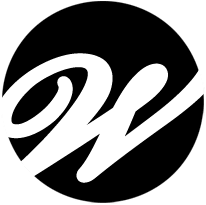Firefox and some useful add-ons

Firefox quickly became my browser of choice a couple of years ago. Most importantly, I appreciated that it was more compliant with web standards than Microsoft’s Internet Explorer. For most users, the community is probably the single biggest reason to make the jump.
Firefox is slim and quick and is minimal in its feature set. This is not to say that the browser lacks features. Firefox itself includes any major web browsing functionality. Niche functionality or functionality that may not easily be considered a core part of a web browser is likely available as an addon.
Firefox addons are components to enhance or add functionality. Firefox can also be modified in at least one other major way through themes. Themes allow users to change the look of the browser to match their personal tastes.
Firefox addons are extensive. For the purpose of this article we will consider both Firefox plugins and extensions to be addons. To give you a taste of what is possible listed below are several of my favorite addons. I have divided them into two categories. The second group of addons is likely only interesting to web developers.
General Addons
1. All in one sidebar , http://firefox.exxile.net/aios/index.php
In its simplest form it displays your history, addons, and bookmarks in a thin strip at the left of your browser. This entire strip can easily be hidden and other functionality can be added to it.
2. Book Burro , http://bookburro.org/
Book Burro will sense when you are looking at a book. For my personal use this is generally Amazon.com. A small popup will open in the top left corner. This popup will list other places to purchase the book with current prices as well as libraries in your area that carry the title.
3. Bug me not, http://roachfiend.com/archives/2005/02/07/bugmenot/
The bug me not addon adds a simple integration to the http://www.bugmenot.com web site. If you find a web site that requires a login and password but would prefer to not add your email address to their database, then this is your tool. Simply, right click and select login with bugmenot. It will try any available logins from the bugmenot database.
4. Del.icio.us , https://addons.mozilla.org/en-US/firefox/addon/3615
This addon links your browser with Del.icio.us, a social bookmarking web site. Obviously, this will be of no use if you don’t use Del.icio.us. However, for those of us who use multiple computers everyday, it is indispensable to have all of your bookmarks in one place. This addon makes the integration invisible.
5. Downthemall , https://addons.mozilla.org/en-US/firefox/addon/201
Downthemall is simple utility to download multiple items from a web page at once. For example, instead of right-clicking on each image and saving multiple images, you could simply use downthemall to download all jpg or gif images. It is quite easy to use it for almost any item or document type as well.
6. Fireftp , https://addons.mozilla.org/en-US/firefox/addon/684
Fireftp is a ftp client. Don’t be led to believe that this isn’t full featured. This addon even handles directory comparison, drag and drop, and SSL encryption just to name a few.
7. Greasemonkey , https://addons.mozilla.org/en-US/firefox/addon/748
Greasemonkey is unique in that it doesn’t do anything itself. This addon allows you to run javascript against any web site. It isn’t easy for a non-programmer to just sit down and start writing greasemonkey scripts. However, like most things surrounding Firefox, there is a large community providing scripts for common problems or annoyances. As an example, I like Google’s patent search but I do not like that I can’t view the patents offline. In comes in a web site, http://www.pat2pdf.org. This web site creates pdf documents for any patent. Using greasemonkey, I installed a script that adds a link on Google patent result pages. So now, I can use Google to search for a patent and I can click on a simple link to create a pdf document of my results.
8. IE Tab , https://addons.mozilla.org/en-US/firefox/addon/1419
Believe it or not, it is a necessary evil. There are just some web sites that only work appropriately when viewed through Internet Explorer. Surprisingly, most of the sites that give me problems are Microsoft web sites. 🙂 IE Tab allows you to use IE directly inside of Firefox, even allowing you to have one tabbed window using the Firefox engine while another tab uses IE.
9. Sage , https://addons.mozilla.org/en-US/firefox/addon/77
Sage is a lightweight newsfeed reader for rss and atom. This has easily provided the functionality I have needed. It even has an autodiscovery feature that will search for rss and atom feeds in the current web page.
10. Split browser , https://addons.mozilla.org/en-US/firefox/addon/4287
Split browser allows to create multiple windows within the main reading pane. This has proved indispensable when I have needed to compare content on a couple of web sites. Maybe you want to do some comparison shopping. Split browser allows you to bring up the manufacturers web site in one window while searching online retailers in other panes.
Web Developer Addons
1. Web Developer , https://addons.mozilla.org/en-US/firefox/addon/60
Web developer adds an extensive toolbar. This toolbar contains anything I can imagine wanting to know about any web site. It also allows you to interactively turn off and on certain functionality such as cookies.
2. Firebug , https://addons.mozilla.org/en-US/firefox/addon/1843
Firebug is in the same theme as the web developer addon but is more interactive. Firebug allows you to step through the structure of the HTML or CSS and also allows for interactive changes to the content.
3. Fireshot , https://addons.mozilla.org/en-US/firefox/addon/5648
Fireshot is a screen capture utility for Firefox. While it isn’t necessarily specific to developers, I have classified it here as such because that is when I use it. When I am looking for inspiring layouts or graphic elements, I can surf and interactively capture snapshots of my trip. I especially like the crop tool built in, allowing me to keep only the portion of a page that interests me.
4. Colorzilla , https://addons.mozilla.org/en-US/firefox/addon/271
Colorzilla adds a small icon at the bottom of your Firefox screen. Clicking on the icon enables a color dropper allowing you to sample colors from anything visible on your screen. You can save individual palettes and even export them for use in other editing programs.
5. Javascript debugger, https://addons.mozilla.org/en-US/firefox/addon/216
Venkman as this addon is known is very useful for debugging and testing javascript.