Advice for mom: buying a new notebook computer
Major items that will affect your decisions while buying a Windows notebook.
- The CPU and its manufacturer
- The Screen size, resolution, and coating
- Size of hard drive
- The amount of RAM or memory
- Other drives, CD, DVD, Burners, combo drives, other
- Networking, Wireless, bluetooth, ethernet
- Operating System
- Battery size
Item 1 . I am going to discuss the CPU first because I myself am totally confused by AMD vs Intel. Intel is the bigger company but AMD is still producing quality processors. You still can usually purchase the same basic computer for less by selecting the AMD processor over the Intel. Keep in mind that most manufacturers choose one chip manufacturer, not both.
Two chips technologies that I have little use for are the bottom end processors. AMD uses the term Sempron, Intel uses the term Celeron. Almost always you can upgrade to their next chip for around $50. My opinion is that the money is well spent. These processors are in essence crippled in some way, their cache may be smaller, their bus speeds may be lower. They are simply slower chips and not worth the limited amount of cost savings. Often times, the performance change could be significant.
Item 2. Screen size is largely a personal matter. You can make some judgements if you currently own a desktop computer. What resolution is it running? 800×600, 1024×768, 1280×1024, a widescreen format, other? Don’t know how to check?
Right click on the desktop in Windows, select properties from the drop down. Click on the settings tab and look on the left side about half way down.
If you have gotten use to a certain amount of screen real estate then I wouldn’t recommend that you purchase a notebook with a much smaller resolution. The look of screens also differ dramatically depending on how they are coated. A matte coating reflects less but a glossy coating seems brighter. Lastly is the physical size of the screen. This also means the size of the notebook itself. For a general user, ie a home user, I would stick around the 14 to 15 inch range. They are big enough that they are easy to see and usually have fair sized keyboards. The 17 inch range are awesome but think about how your notebook will be used. Will you transport it a lot? Will it normally be on your lap or desk? Bigger almost always means heavier, and smaller almost always means lighter. Unfortunately, at some point the super small notebooks become hard to use because of cramped keyboards and small screens.
Item 3. The size of the hard drive is also a personal choice. If you plan to edit video or want to work a lot with media, pictures, video, sound; then I would recommend buying the biggest hard drive you can afford. For everyone else including the forementioned media users, buy the fastest hard drive you can afford. If space isn’t a major concern then you are likely to find that you can upgrade to a faster hard drive for the same price. Hard drives are rated in RPMs. 5400 is the most common but 7200 rpm drives are also common and available on the PC side.
Item 4. RAM. More more more. This is likely one of the most cost effective ways to enhance your computer’s performance. I would recommend at least 1 gig on any new notebook. 2 gig or more will not be wasted.
Item 5. Other drives. First, skip the floppy drive if anyone even offers it. Secondly, buy a dvd combo burner drive. This type of drive can burn dvds, cds, and can also play either format. The only other recommendation would be to buy a second drive if you will be copying discs a lot. This way you can copy files directly between the two drives without copying the data to the hard drive first.
Item 6. Network. Buy a wireless network card. The format currently common is 802.11g. The g portion is the portion of the identifier that will change. The letter designation has incremently increase since they were common with 802.11b. Unless you have another Bluetooth device then this protocol is unnecessary. Most computers come with a port for an ethernet cable even if you buy the wireless option so this too is unnecessary. One last note, you will need a wireless router if you don’t already have one. This will enable your computer to talk to the hardware from your internet provider. This most commonly is a cable modem.
Item 7. Operating System. This is probably either Windows XP or Windows Vista. Vista has had a rough go out of the gate but I still have a hard time telling someone to buy technology that is years old. The exception to this would be if the manufacturer or retailer is giving you a free upgrade to Vista. If this is the case then you could buy XP until a service pack is offically released to the public and then upgrade to Vista. Keep in mind that upgrades can be a hassle.
Item 8. Battery. I have saved the best for last. Big big big big!. Be specific with sales people. Ask how long the battery will last under normal use. When you look at computer specs you are likely to see numbered references followed by Whr. This tells you nothing. All notebooks differ in how much power they use and because of this the same battery will perform differently in different computers. Some computers even have the option of using multiple batteries. A word of warning. Batteries are expensive. Also, adding a secondary battery will likely noticably affect the weight of your notebook.
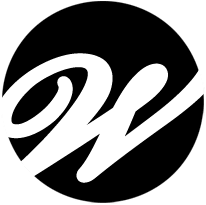

Wow!!
Lots of info. Writing that much would have taken me three weeks. (assuming I knew what I was writing.) Don’t know what Mom will do as she also has been Apple brainwashed by Apples very smart move into schools. For myself I have always been a two fords vs. one Cadillac guy.